less than a minute read • Updated a year ago
Zage
Connect Foxy to Zage for secure payments.
- Countries
United States
Setting Up Zage for Foxy
Zage can be enabled for your Foxy store from the “payment” page in the Foxy administration. Enable the “Accept payments using your Zage account” checkbox on the page. Connect with your Zage account support person to confirm the public and private keys needed in the Foxy configuration.
Screenshots
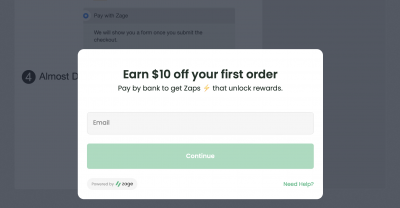
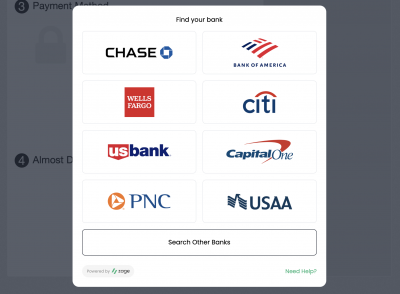
Testing
Obtaining A Test Account
Contact Zage for info.
Test Card Numbers
Contact Zage for info.
Troubleshooting & Interpreting Response Codes
Contact Zage for info.
Important Notes and Caveats
Zage Discounts
Zage offers discounts for customers for their first purchase with the system. When this happens, Foxy will add a gift card to the order that matches the amount that the customer receives, so that the receipt will match what the customer expects. In this instance, you will still receive the full amount of the order though, so there will be a small potential discrepancy in reporting as far as total income is concerned.
The gift card (by default, unless edited for the store) will have a name of “Zage Discount”, and the code for the gift card applied will have a format of “zage-gift-card-123456789”, where the number will be the given transaction ID.